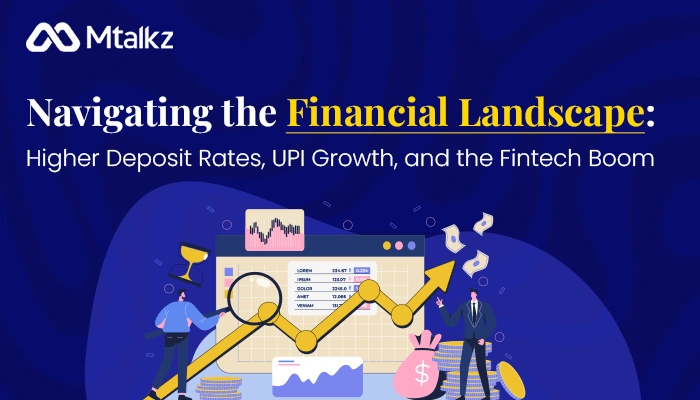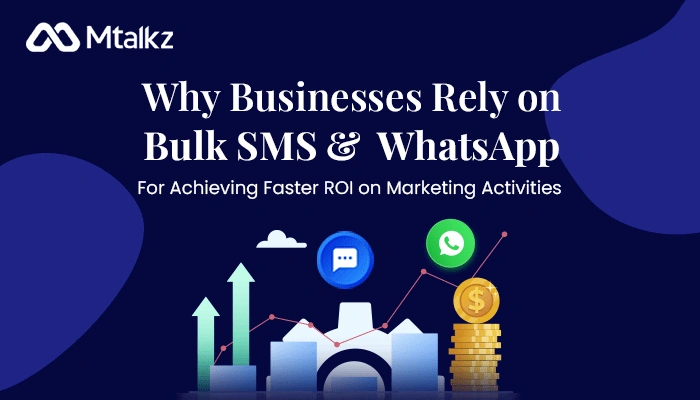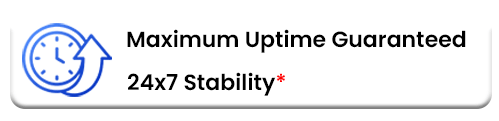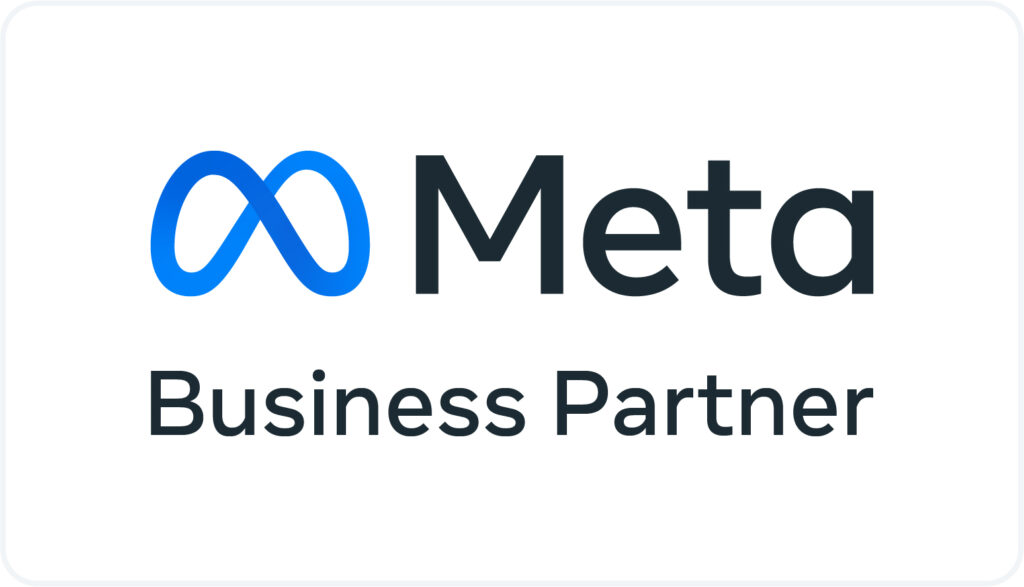WhatsApp WooCommerce Plugin for WordPress
WhatsApp WooCommerce Chat plugin for WordPress allows you to enable WhatsApp click-to-chat widget on your website. This is the finest way to connect and interact with your audience. Via WhatsApp button, you can offer support directly, build trust and increase customer loyalty.
Installation
Method 1
Upload the wa-notifications-for-woocommerce folder to /wp-content/plugins/ directory via FTP.
Method 2
Upload the full ZIP file via Plugins > Add New > Upload on your WordPress Administration Panel.
Method 3
Search WooCommerce WhatsApp Notifications in the search box on Plugins > Add New and page press Install Now button.
Activation
- Activate the plug-in through Plugins menu on WordPress Administration Panel.
- Set up the plug-in on WooCommerce > WooCommerce WhatsApp Notifications or through Settings
- For obtaining credentials, please visit /whatsapp-business-api/
Settings
When you open WooCommerce WhatsApp Notifications settings for the first time, you see a screen as below:

If you have not obtained the credentials yet, purchase a WhatsApp Business API Pack from (/whatsapp-business-api/) and you will receive the credentials in email. Once you have credentials available, fill the following information in the input boxes as seen in the above screenshot:
- API UID ID – as mentioned in the email
- API Token – as mentioned in the email
- Sender WhatsApp Number – as mentioned in the email
- Shop Owner WhatsApp Number – your WhatsApp enabled mobile number on which you want to receive new order notifications
- API – as mentioned in the email
After entering this information, press Save Settings button. Once this information is saved, you will see an expanded settings page, with the following fields added below the current fields:

You can use any of the standard variables in the WhatsApp message templates. Further, if there are other meta variables associated with the order (defined by some other plug-ins) then you can include them in the Custom variables box (one variable per line) to use them in WhatsApp message templates. You can also define a Signature, which can be appended to a WhatsApp message by using the special variable %signature% in the template. You can also specify Additional Numbers that will receive New Order Notification, in addition to Shop Owner WhatsApp Number specified above.
For each stage of a WooCommerce order, you can select whether to send any WhatsApp message notification to the customer, its type (Text, Media, Custom PDF), and the template to use for the message. You can opt to send none, or even all of the messages for an order event. Note that, New Order message is sent to the store owner, whereas all other messages are sent to the client.
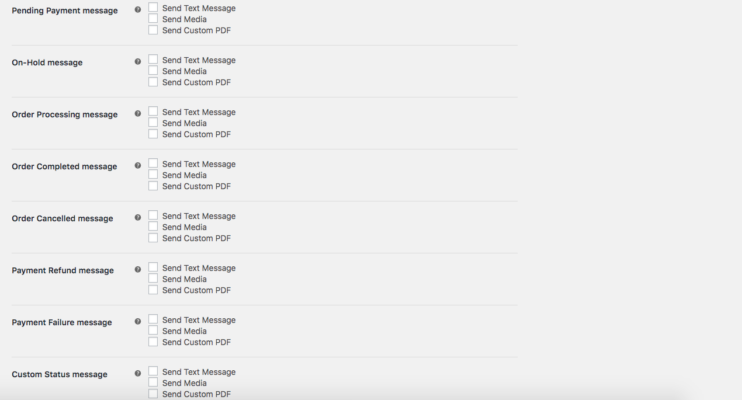
When you select a checkbox, corresponding message template is shown in an input box. You can change the message template by sending the revised message for approval to support@mtalkz.com. Once a message template is approved, you can paste the revised message in the respective box and save to use. If you have set-up your WooCommerce store to have any custom order status(es) – via some other plug-ins, then you can also set a message template for all such custom order statuses via Custom Status message box.
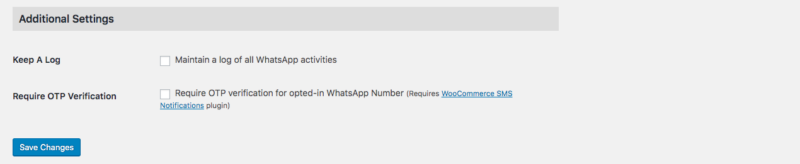
You can also opt to Keep A Log of all WhatsApp activities triggered by the plugin. When the checkbox is checked, a date-wise log is maintained for all send messages and corresponding gateway responses, which is accessible via WooCommerce > Status > Logs (e.g., yourdomain.com/wp-admin/admin.php?page=wc-status&tab=logs). There is also an option for OTP based mobile verification for customers who have opted-in to receive WhatsApp notification by providing their WhatsApp number. This option verifies the users number by sending an OTP via SMS. If you check Require OTP Verification box then you must have WooCommerce SMS plugin installed, and an active SMS plan with mTalkz.
NOTE: Please note that order status WhatsApp message notifications will only be sent to those customers who have opted-in for it by providing their WhatsApp number at the time of checkout.
Ad-hoc Messaging API
The plugin also provides you with 3 wrapper functions to send ad-hoc messages to any WhatsApp number.
-
suwcwam_send_text($phone, $text)– Sends a text message ($text) to a specified WhatsApp number ($phone). -
suwcwam_send_media($phone, $url)– Sends a media (specified by URL) to a specified WhatsApp number ($phone). -
suwcwam_send_html_pdf($phone, $html, $prefix='')– Sends provide HTML content ($html) in form a PDF file to a specified WhatsApp number ($phone). PDF filename is a randomly generated unique string, although you can specify a prefix ($prefix) for the filename.